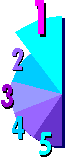 |
Misconception: You'll get "burn-in" on that brand of Monitor - that's why you
NEED this more expensive one.
|
by Terry E. Mercer ©1997-1999

What Many Salespeople Tell their Customers:
(This is dedicated to Dwayne, a salesman at a local
"super store" which has an extensive computer section. He is a young and
aggressive salesman that works for minimum wage and small commission. I recently heard him
give a more verbose version of the above sales pitch. I spoke with him and the other sales
people. THAT store is more careful in their tails and tactics. I don't like hearing
retail sales people lying to their prospective customers.
Layman's definition: I'm sure you remember those old green
screens at school, some government agency, or possibly even work... when you powered the
system down, you could still see the image of the screen. That is "burn-in"!

FALSE!
Fact: VGA monitors came out in the late 80's. They are made differently and don't have
the same type of phosphorous which caused the burn-in. In the last ten years, I have had
many SVGA monitors which are left running 24 hours a day - 7 days a week and not one of
them has ever experienced, hinted at, or been inflicted with the dreaded
"burn-in" from the old days... and they usually aren't running any screen
savers. Today, screen savers are a personal preference, not a requirement. However, I have
found that there are a lot of retail sales-people that will graciously look you straight
in the eye and try to sell you either an upgraded (more expensive) monitor or a screen
saver for these incorrect reasons.
There are certain things to consider when purchasing a monitor, and it isn't the fancy
screens in the retail store. A state of the art video display on a fast and powerful
system, with the right software and a semi knowledgeable salesperson with fast fingers can
make things look a lot better. Here are some basics:
 | Resolution - what resolution are you planning to
run the computer in? The "normal" choices are: 640x480, 800x600, 1024x768,
1280x1024, 1600x1280. The larger the number, the smaller the size of the type
(characters) on the same screen.
There are a few "abnormal" sizes, but we won't worry about them at this point.
800x600 is about the most common for Windows95/98. Most graphic artists, architects, and
type-setter-designers generally run in the higher resolutions (so they can see more on the
screen at once). For the "techies" out there, resolution is more than just
"size" - it also requires pixels, dot pitch, convergence, and refresh rate. All
of these things are rolled together to give you resolution... and the differences will
result in different levels of clarity and crispness in the picture.
|
 | Pixels (directly relates to Clarity) - One of
the most important things is the number of pixels that are on the screen. Unfortunately,
the monitor has the maximum setting - a maximum capability of the monitor. The video card
and the software will control the actual number of pixels; up to, but not over, the
maximum number of pixels your monitor will allow.
|
 | Dot Pitch - For 14 & 15"
monitors .28 dpi (dot pitch) is normal, .31
is fuzzier and not as clear. For 17" & 19" monitors .26 is
normal, and .24 is the best. The larger the number the worse the picture. Sony
"Trinitron" makes a .25 dpi screen, which is considered one of the very best
pictures available. Keep in mind that the video card WILL cause differences in the
display.
 | Dot Pitch - measured in millimeters, the
"tighter" the pitch, the clearer the picture... the sharper the images... the
less your eyes will fatigue.
|
|
 | Convergence - When all three beams (red, green,
blue) hit the screen evenly, it is said to have perfect "convergence." Look at a
pure WHITE background. If the monitor displays a pinkish or bluish tint, then look for a
different monitor... maybe even a different model or brand. You might even
hold up a blank piece of bright white paper next to the monitor for a
comparison. The whiter the whites, the
better the monitor.
|
 | Refresh Rate (otherwise known as "Frequency")
- This can be both confusing and difficult. To begin with, it is variable - it changes,
depending on the resolution your computer is running in. It is the rate that electrons
scan the screen from top to bottom. The higher the hertz, the less flicker you will see on
the monitor. Lower numbers is higher, thus better. 72 Hz is the highest number I would
suggest. Keep in mind that variable frequency is better, and that the rate will change
based on the quality of your video card and current resolution setting. It is usually only
important if you are looking at "budget," "cheap," or used monitors.
|
Most of the new monitors today have a "multi-synchronizing" capability and fast
refresh rates... and are non-interlaced. The key, buy from someone you like, trust, and if
that isn't possible, bring a smart friend a long. Each graphics mode requires a different
frequency. Look for monitors that are auto-switching, and preferably can also resize the
screen automatically to your personal settings. Digital monitors made 1996 or after are
generally good. Look for "Multi-Sync" on the box or monitor. NEC, MAG, and Nokia
are generally "high-end" monitors, with KFC, Micron, MGC middle of
the road, with CTX, Key, Packard Bell, and a wide variety of
"no-name" monitors on the low end.
 | Maintenance - In my opinion, no matter what size
of monitor you select, get a digital monitor - vs. analog... and make sure there is a
button, or ability for "degaussing" on the monitor. Those two features are worth
an easy hundred dollar bill, and will give you five or more years of life on a monitor
with fewer problems, faster response, clearer picture, and less maintenance in the long
run.
|

 |
Flat Panel Displays - Really awesome
looking! Very clear and they take up a lot less space & electricity than
the conventional monitors. However, they are easier to break, a simple drop
from a desk to the floor could ruin the monitor. Also, if grabbed too hard
from the sides, you could break part of the display. If you clean it with
anything gritty you could severely scratch the panel. It is basically the
same as a notebook computer display. Severe temperature changes can
drastically effect it, but condensation can wipe out a real monitor. Bottom
line, they are awesome, as long as you can play it where it won't get
knocked over... and you have money to throw away! They are way too
expensive, but will eventually become the standard... and a whole lot less
expensive.
|

This page was
last updated 01 January 2000
|